Buy 7 Lightroom Presets That Will Cut Your Workflow by Up To 50% – Chris Parker Course at GBesy. We actively participate in Groupbuys and are committed to sharing knowledge with a wider audience. Rest assured, the quality of our courses matches that of the original sale page. If you prefer, you can also buy directly from the sale page at the full price (the SALEPAGE link is directly provided in the post).
Salepage link: At HERE. Archive: https://archive.is/wip/18WgM
$49 $20 – 7 Lightroom Presets That Will Cut Your Workflow by Up To 50% – Chris Parker
Hours of Content: 2
In this course, I’ll share with you my top 7 Lightroom presets that I’ve used to streamline my workflow and cut post-production by up to 50%!
These are the same presets I’ve used on hundreds of weddings and thousands of portrait sessions. I’ve used them for my personal photography business and as a personal editor for other professional photographers around the world. And now I’m sharing them with you so you too can cut your post-production by up to 50%.
This course is jam-packed with tons of presets, tips and techniques for spending less time in Lightroom. My favorites are the 2 types of presets that can be applied during import! Imagine specific edits you do for every photo and then allowing Lightroom to apply them during import – automatically! Although, I do prefer having full control over my edits. However, their specific edits that I do to every photo and prefer to let Lightroom do it automatically. You’ll learn all about them in this course!
The one thing I hate doing is, the same thing over and over. Lightroom has tons of ways to save ordinary tasks as presets. This way, you can set something up once and save it as a preset for future use. For example, if you’d like to add a Watermark to your images during import, you can create a preset just for that. Or maybe you have different settings for exporting to different destinations; Facebook, pro lab, blog, etc.. For this, you can create a Preset for Export and create a new one for each type of output needed. You’ll learn how to create these types of presets as well.
I LOVE Lightroom’s Local Adjustment tools. Local Adjustment presets give you the precision and control you need to apply specific edits in specific locations (unlike Develop presets that apply the edits globally). You’ll learn how to use them and create your own. Plus, I’ve included some for free with the preset starter kit that is included with this course.
When you’re done with this course, you’ll have my top 7 Lightroom presets to help you cut your post-production by up to 50%.
Just a small snippet of what you’ll learn throughout the course…
- Tips & Techniques for using Local Adjustment presets (brushes and filters)
- How to make your own Local Adjustment presets
- How to install Develop presets
- Tips for using Develop presets
- How to make Keyword presets
- How to make a Copyright preset
- How to install Local Adjustment presets
- How to make Export presets
- How to make a Watermark preset
- How to make & use collage templates – in Lightroom!
What are the requirements?
- Works with Lightroom 5, 6 & CC
What am I going to get from this course?
- Cut your post-production by up to 50%
- Apply 7 presets to streamline your workflow
- Create Keyword Presets & Keyword Sets
- Create a Copyright Preset
- Install Develop Presets
- Install Local Adjustment Presets
- How to make your own Local Adjustment brushes
- Use Graduated & Radial filter presets
- Apply a Develop preset during import
- Utilize the Print Module & use Print presets
- Create a Watermark preset
- Install 15 Lightroom Templates that come with this course
- Add photos to your templates in the Print Module
- How to create your own templates
What is the target audience?
- All levels of Lightroom users
- All levels of photographers
- Anyone who wants to spend less time in front of the computer
- Anyone who would like to cut post-production by up to 50%
Course Curriculum
Course Overview
- 01 – Course Overview (2:48)
Metadata Presets
- 02 – Intro (2:00)
- 03 – Keyword Presets (4:54)
- 04 – Keyword Sets (3:47)
- 05 – Important Message (2:46)
- 06 – Copyright Presets (8:38)
Editing Presets
- 07 – Intro (1:06)
- 08 – How To Install Develop Presets (4:14)
- 09 – Tips For Working With Develop Presets (3:22)
- 10 – Install Adjustment Brush Preset (3:49)
- 11 – Tips & Techniques For Using Adjustment Brush Presets Like a Pro (10:14)
- 12 – How To Make Your Own Adjustment Brush Presets (3:44)
- 13 – Graduated & Radial Filter Presets (5:03)
- 14 – Learn How to Create a Develop Preset and Use During Import (8:12)
Export Presets
- 15 – Intro (2:00)
- 16 – Export Presets (5:09)
- 17 – Watermark Presets (5:41)
Bonus
- 18 – Intro (0:49)
- 19 – Install the 15 Templates That Came With This Course (1:47)
- 20 – How To Add Photos to Your Templates (6:09)
- 21 – How To Create Your Own Templates (4:40)
$49 $20 – 7 Lightroom Presets That Will Cut Your Workflow by Up To 50% – Chris Parker
Buy the 7 Lightroom Presets That Will Cut Your Workflow by Up To 50% – Chris Parker course at the best price at GBesy.. After your purchase, you will get access to the downloads page. You can download all the files associated in your order at here and we will also send a download notification email via your mail.
Unlock your full potential with 7 Lightroom Presets That Will Cut Your Workflow by Up To 50% – Chris Parker courses. our courses are designed to help you excel.
Why wait? Take the first step towards greatness by purchasing 7 Lightroom Presets That Will Cut Your Workflow by Up To 50% – Chris Parker courses today. We offer a seamless and secure purchasing experience, ensuring your peace of mind. With our trusted payment gateways, Stripe and PayPal, you can confidently complete your transaction knowing that your financial information is protected.
Stripe, known for its robust security measures, provides a safe and reliable payment process. With its encrypted technology, your sensitive data remains confidential throughout the transaction. Rest assured that your purchase is protected.
PayPal, a globally recognized payment platform, offers an additional layer of security. With its buyer protection program, you can feel confident in your purchase. PayPal ensures that your financial details are safeguarded, allowing you to focus on your learning journey.
Is it secure? to Use of?
- Your identity is completely confidential. We do not share your information with anyone. So it is absolutely safe to buy the 7 Lightroom Presets That Will Cut Your Workflow by Up To 50% – Chris Parker course.
- 100% Safe Checkout Privateness coverage
- Communication and encryption of sensitive knowledge
- All card numbers are encrypted using AES at relaxation-256 and transmitting card numbers runs in a separate internet hosting atmosphere, and doesn’t share or save any data.
How can this course be delivered?
- After your successful payment this “7 Lightroom Presets That Will Cut Your Workflow by Up To 50% – Chris Parker course”, Most of the products will come to you immediately. But for some products were posted for offer. Please wait for our response, it might take a few hours due to the time zone difference.
- If this happens, please wait. The technical department will process the link shortly after. You will receive notifications directly by e-mail. We appreciate your wait.
What Shipping Methods Are Available?
- You will receive a download link in the invoice or YOUR ACCOUNT.
- The course link always exists. use your account to login and download the 7 Lightroom Presets That Will Cut Your Workflow by Up To 50% – Chris Parker course whenever you need.
- You only need to visit a single link, and you can get all the 7 Lightroom Presets That Will Cut Your Workflow by Up To 50% – Chris Parker course content at once.
- You can do your learning online. You can be downloaded for better results and can study anywhere on any device. Make sure your system does not sleep during the download.
How Do I Track Order?
- We always notice the status of your order immediately after your payment. After 7 days if there is no download link, the system will automatically complete your money.
- We love to hear from you. Please don’t hesitate to email us with any comments, questions and suggestions.
![GBesy [GB] GBesy [GB]](https://www.gbesy.com/wp-content/uploads/2023/05/gbesy-Logo-full-100.png)

![[Audio] EP95 Conversation Hour 15 - James Hillman](https://www.gbesy.com/wp-content/uploads/2023/07/Audio-Only-EP95-Conversation-Hour-15-James-Hillman-PhD.png)
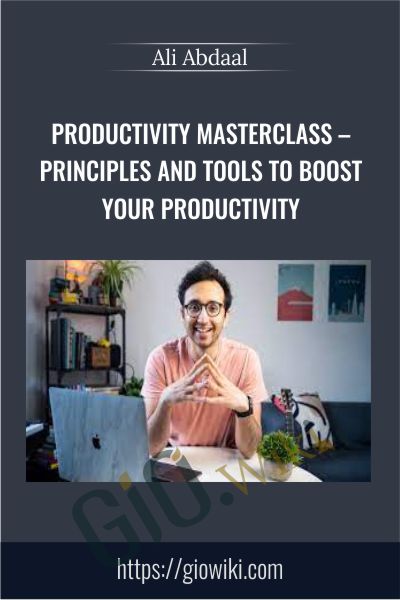
 Purchase this course you will earn
Purchase this course you will earn 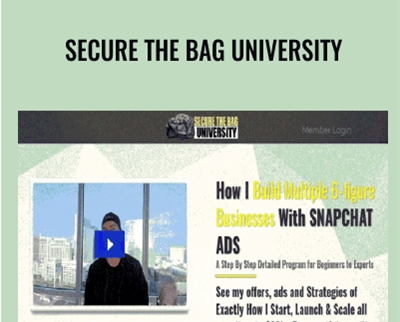
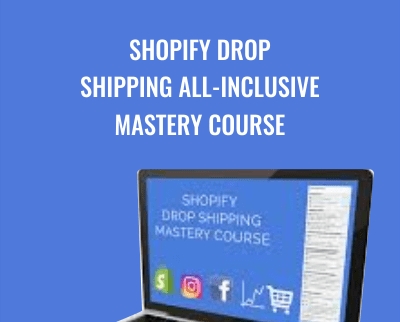
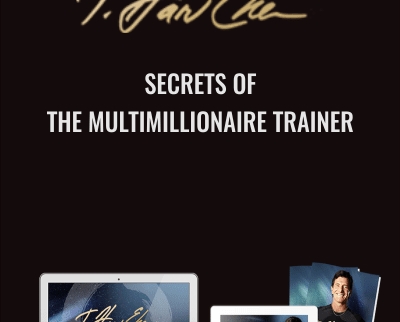
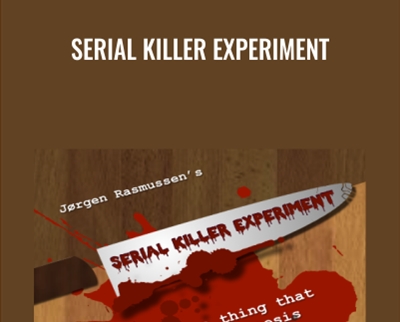
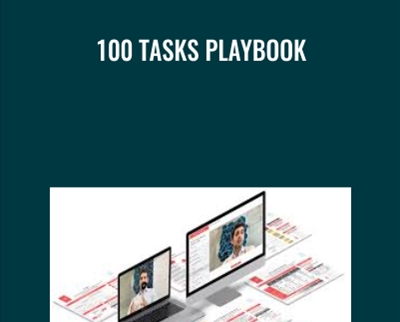
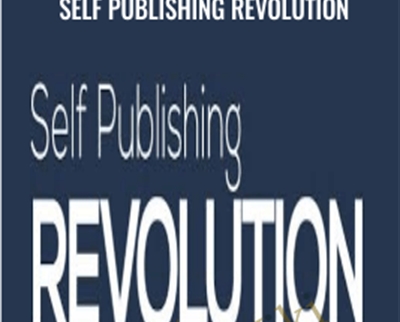
Reviews
There are no reviews yet.